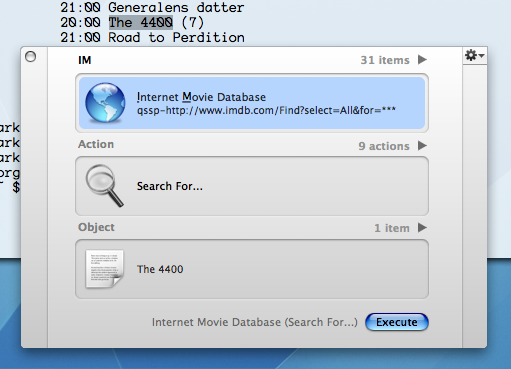The shared find clipboard
One feature found in OS X which has grown on me is the shared find clipboard.
Since I have actually received a few bug reports related to (misunderstanding) this feature, I figured I’d go into what little detail there is about it.
I am sure that you are aware of the normal clipboard: select some text, press ⌘C to copy it to the clipboard, afterwards you can use ⌘V to paste it (repeatedly). This clipboard is shared by the entire system, so you can paste the text in every single application, big surprise! :)
Turns out there is a similar clipboard for search strings. Select text, press ⌘E and afterwards you can use ⌘G to find next occurrence of the string you copied to this find clipboard (use ⇧⌘G to find previous).
Like the text clipboard, this find clipboard is system-wide, and if you do inter-application searching, that’s very useful (the shortcuts themselves though are also useful). For example, I may see some output in the console or terminal that I want to search for in my source. I select that text, press ⌘E, switch to TextMate and simply press ⌘G (or ⇧⌘F for project wide search, and then return, since the search text field is pre-populated with the contents of the find clipboard).
It also goes the other way, like having something in my source code that I want to search for in my web browser (OmniWeb), someone quoting something in a letter (Mail) or over instant messaging (Adium), they all support this shared find clipboard, and they all use ⌘E for copy, and ⌘G for next occurrence.
One additional nicety is that Quicksilver uses the contents of the find clipboard as the default text for the various queries I have setup (Amazon, Cocoa Builder, CDDB, DSN, Google, MacUpdate, and a dozen other). E.g. I have a perl script which can dump the TV program, I may want to lookup a movie on IMDB, so I select it, press ⌘E (copy the movie title to the find clipboard), then ⌘ + space (bring up QS), im (for Internet Movie Database) and hit return twice (to accept the default text), and I’m on the results page from IMDB. I can even do ⌘G here, to make OmniWeb highlight what I searched for.
I could go on about all the use cases for this, but it would really be like listing all the situations where cut’n’paste is useful! :)
Of course the above can still be done by using the “old” text clipboard, but generally requires a few extra key strokes and makes you lose the contents on the text clipboard. Especially while editing text, the extra find clipboard is useful, since searching can be done without having to bring up the find dialog, and preserving the contents on the standard clipboard.