Smart Folders for TextMate Projects
TextMate has the regular Open Recent menu showing you the last 25 files you opened (depending on your value of NSRecentDocumentsLimit.)
But some users prefer a menu just for their projects. Currently there is no such menu, but this is where smart folders enter the picture, and possibly Dashboard.
Smart Folders
Creating a smart folder is simple. From Finder you select New Smart Folder (⌥⌘N) from the File menu.
It will open an almost blank Finder window where you need to change the pop-up following Kind from Any to Others… and then enter “TextMate project” (I recommend you paste in the document type, since typing into the kind string triggers some sort of incremental matching which caused my Finder to be unresponsive for minutes.)
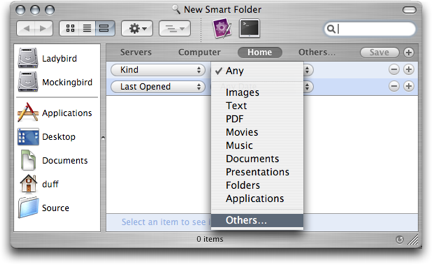
After this the Finder window should show you all TextMate project files in your home folder. You can restrict the search location e.g. to a projects sub-folder or similar.
Terminal / Shell
You can run a Spotlight query from the shell (which is what underlies smart folders.) To replicate the above query we would do:
mdfind -onlyin ~ 'kMDItemKind == "TextMate project"'
This returns a list of all your TextMate projects, also restricted to your home folder.
I am mentioning this only to bring you to the next section.
Dashboard Widget
Eric Coleman wrote a Dashboard widget which presents your project files by using the shell’s capability to run a Spotlight query.
Anthony Underwood improved the widget to have a nicer look. Here is a direct link to download the widget.
And here is a hint about how to get Dashboard widgets shown on your desktop.