Word Movement in Terminal
Recently someone asked (on IRC) how to move from word to word. This is ⌥← and ⌥→ in all the Mac applications I use, except Terminal.
This prompted me to figure out how to make Terminal do it using those keys.
I have abandoned bindkey and the likes, as I work with different shells on different servers (via ssh), and even for my local zsh I wasn’t able to achieve all I wanted with bindkey (and I’m an all or nothing kind of guy :) ).
The de facto standard in shells is meta b (backward) and meta f (forward) for word movement. Terminal has a Keyboard page in the Terminal Inspector, which can be reached from Terminal → Window Settings… and is depicted below.
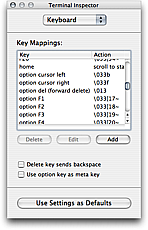
To make option left (⌥←) move to previous word you only need to add a new key binding entry like the following:
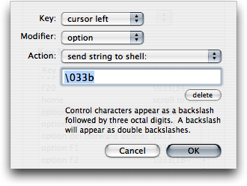
To insert \033b you need to hit the escape key (which inserts \033) and then press b.
You want to do the same for option cursor right. You can also bind control left/right to begin/end of paragraph. The shell keys for these two actions are ⌃A and ⌃E. In the key bindings editor you press ⌃A (control A) and it will insert \001 as the string value:
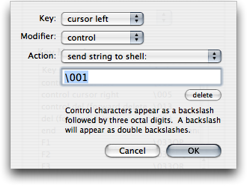
Remember to hit the Use Settings as Defaults button when you are done.
Unfortunately there are pretty clear limits to what can be done. E.g. no way to make ⌥⇧← select previous word, and no way to bind actions to the backward delete key (⌫).